In the POS with an iPad, the on-screen keyboard constantly appears as soon as something is entered. How can I prevent this?
In the POS with an iPad, the on-screen keyboard appears constantly as soon as something is entered.
This behavior can be adjusted in the local settings of the POS.
To do this, proceed as follows:
- Tap on the "Settings" gear icon in the POS.
- Activate the option "Do not select input fields automatically".
This prevents the keyboard from appearing automatically every time you switch screens or change focus.
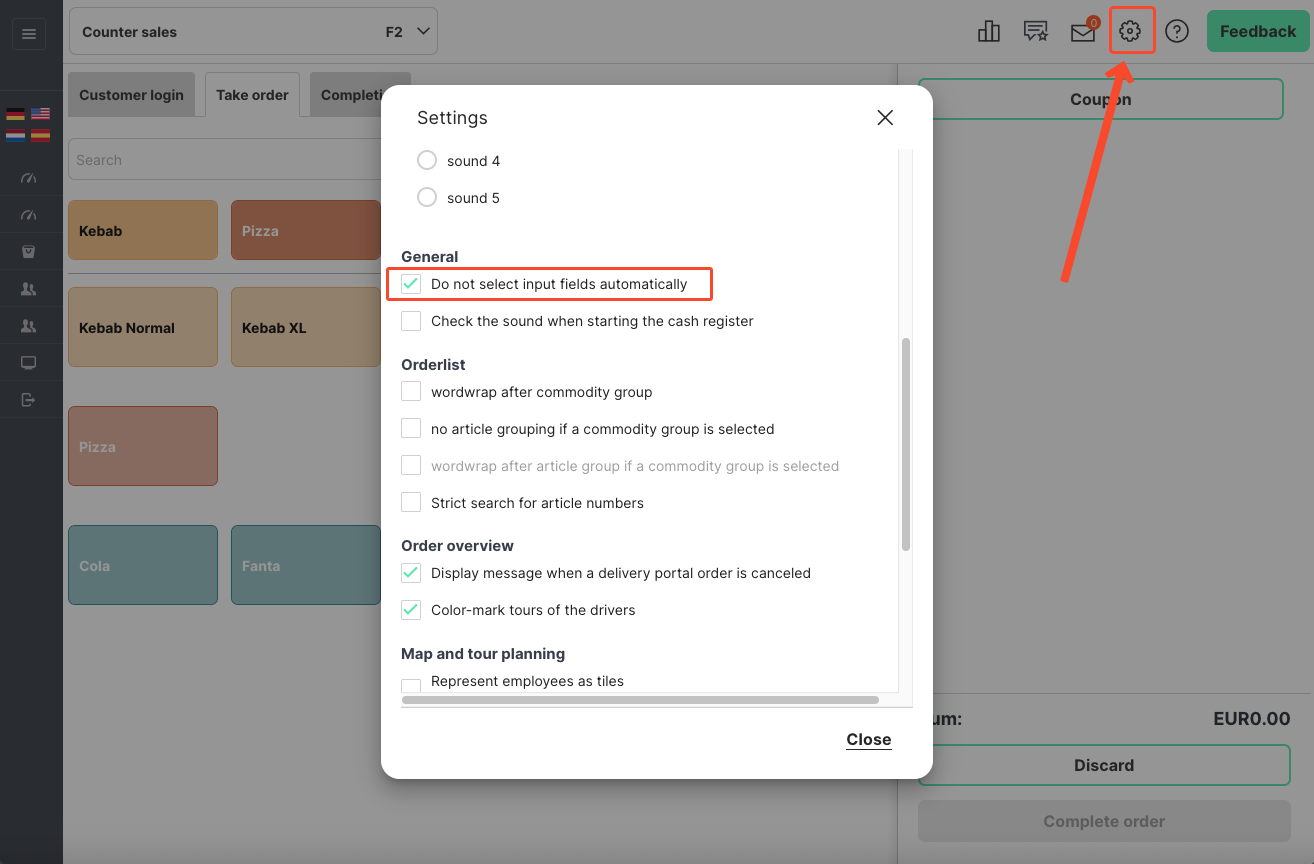
Related Articles
Restaurant POS app guide
What This guide gives you an overview of the restaurant POS app. Where Restaurant POS app. Download Restaurant POS App The Restaurant POS app can be downloaded from the following links: iOS: ...Table orders (Mobile POS)
The POS tool "MOBILE POS" has the same function as entering an order via "Table sales" in the normal "POS", but has a different view. Here one assigns an order to a specific table in a specific room in the restaurant (rooms and tables must be created ...Keyboard operation
The information for the control of the system by keyboard shortcuts can be found at "Order overview" (or at each tab where you see the following tab) via the tab "Keyboard control" or the "F12" key on the keyboard . The displayed keyboard shortcuts ...Print server settings in the Restaurant POS app
What With the print server settings, you can check the SOCP ID, connection type, and print server status, as well as stop and start the print server. Where Restaurant POS app: Home > Print Server Settings. Introduction This guide explains the print ...WisePad 3.0 with Restaurant POS App
What The Stripe WisePad 3.0 can be used in combination with the Restaurant POS App as a Bluetooth payment terminal for Android and iOS to accept contactless payments such as credit and debit cards, Apple Pay, Google Pay and many more. Where ...