Take out waiting for pick up
Two types of orders appear here:
1. "Pickup" orders, if the store setting is "Pickup orders must be assigned. (If "yes", then it is mandatory that a pickup order be assigned to a cashier. Receipt printing also occurs only after assignment.)" in the "Store" category --> at the "Stores" category sub-item --> at the light green "pencil icon" "edit" button --> at the "Settings" tab --> at the "Delivery and pickup settings" section. is activated.
2. self-service orders from the self-service terminal at https://xxxxxxxxxx.simplyselfservice.de.
Orders must be "assigned to an employee" or "confirmed" here by "re-completing" the order, where you can also edit it again.
This is done via the light blue "pencil icon" button "Edit order". After that, the process is the same as placing a normal pickup order-from the "Order" step of the product selection.
Alternatively/Additionally there are:
- for self-service orders, there is also the red "'X' icon" button "Delete order", with which you can cancel an order
- for pick-ups, which have to be assigned, there is also the white-light blue "magnifying glass icon" button "View order", which allows you to view an overview of the order in a small window.
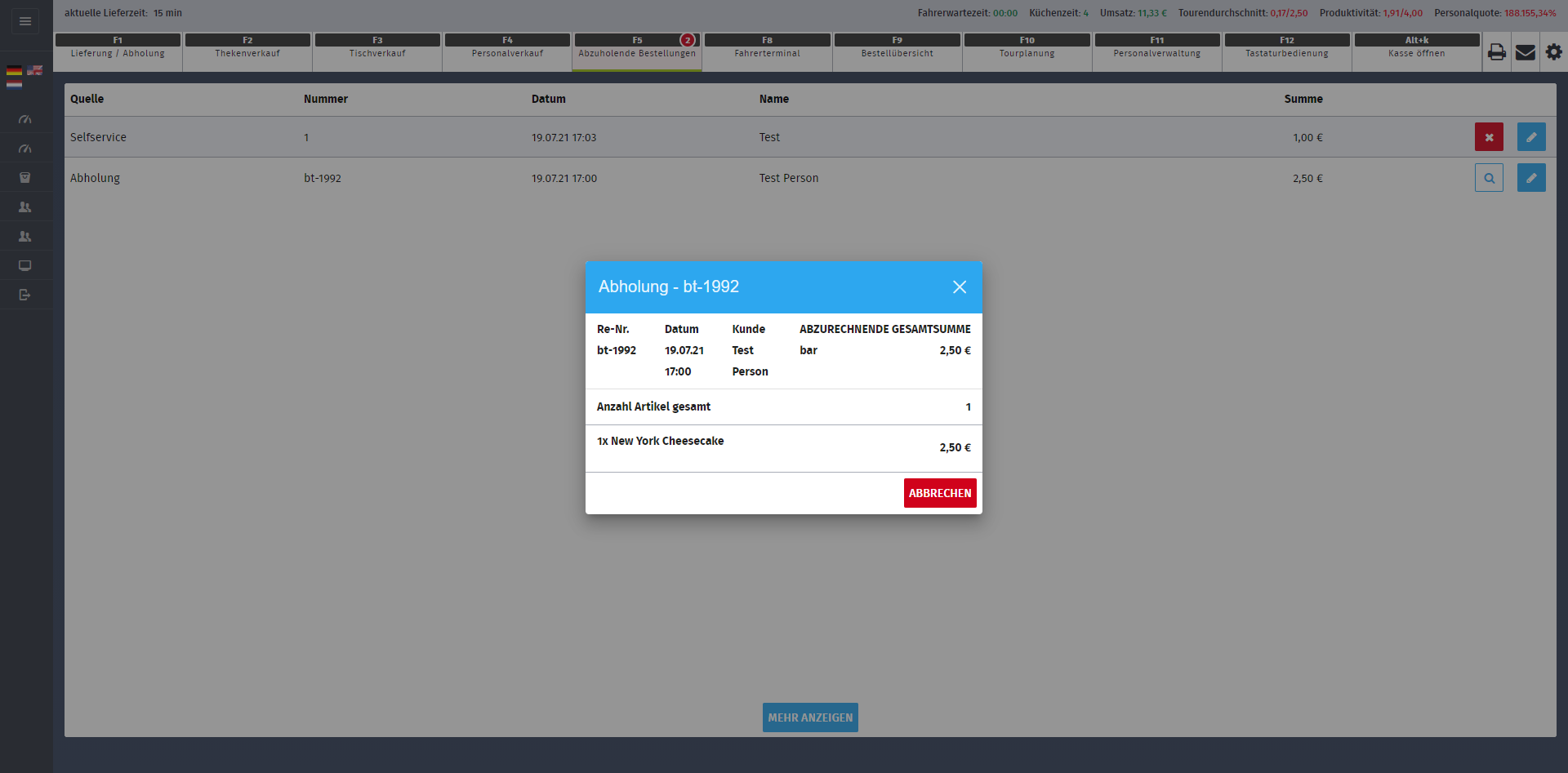
Related Articles
Kitchen processing of cash payments at the self-service terminal after completion of payment
What With this setting, cash orders at the self-service terminal (SOT) are only sent to the kitchen manager and printed after the payment process has been completed, so that only fully paid orders appear in the kitchen. Where Admin: Store > Stores > ...Use of the SIDES Pick app
The SIDES Pick app is downloadable from the Apple App Store and Google Play Store at the following links: Apple: https://apps.apple.com/us/app/sides-pick/id1631841140 Android: ...Set up production numbers (pickup number)
To improve usability, we have revised the navigation structure. It can be switched via "Activate new navigation" in the dashboard. As part of this update, some terms have been adjusted and navigation items reorganized. This entry already uses the ...Store settings ("edit"/"add store")
What In the store settings, you can adjust all system-relevant basics such as tax, POS, employee, delivery, and pickup settings to tailor your POS system to your specific requirements. Where Admin: Store management > Stores > Edit. (Previously under: ...Basics
You don't need any complex hardware equipment to run SIDES. Basically, the system runs on any device that has a browser and the appropriate power. SIDES can also be used on a tablet or cell phone, but you need at least a Windows computer to process ...